1. Project your screen to your PC or TV
Projecting your phone to your PC or TV screen is surprisingly simple. Select Settings > System > Project My Screen. Your phone will automatically start searching for any devices near you that can take advantage of wireless screen projection. However, if your TV or PC monitor does not support this, it’s still possible to project your screen via USB on a Windows PC. First, download the Project My Screen app from Microsoft’s officialWindows Phone website, install it on your system, restart, open the app, plug your phone into your PC and navigate to Project My Screen as before. This is great for showing off your videos and photos on a much larger screen.
2.Battery Saver
Battery Saver, found by heading to Settings > Battery Saver, will give you extensive control over your battery usage. The opening screen will give you a good indication of which apps are using the most power, which at a glance allows you to locate which apps you might want to shut down or uninstall. Swipe right and you’ll get more detailed information, such as exactly how long your battery will last and whether you would like to enable Windows Phone’s Battery Saver, which can conserve energy when your battery is low.
3.Data Sense
Data Sense (Settings > Data Sense) finds more efficient ways to use mobile data and displays your usage. With this powerful feature, it’s possible to set very specific data limits – for example, if you’re on a monthly plan with 1GB of data, you can set the date your data resets, assign the monthly data limit and Windows Mobile will only allow you to use the specified amount unless the settings are overridden. You can also restrict background data usage while roaming and instruct your phone to compress images and adverts in Internet Explorer automatically if you’re reaching the end of your data limit.
4.Word Flow
Word Flow is built into Windows Phone 8.1, allowing for fast and accurate shape typing. Instead of typing each letter individually, you can glide your finger across the letters instead. No need to hit space after each word, just lift your finger and begin gliding again and Word Flow will enter the spaces for you. To quickly add a full stop and a space, tap space twice. What’s more, Word Flow is quite clever - for instance, it will automatically add accents to words that commonly use them, or capitalise proper nouns, such as “England” or “Tom Selleck”’. The more you use it, the smarter Word Flow will become.
5.Automatically backup photos and set default camera app
In Settings > Applications > Photos+Camera you can change your default camera app. This is particularly useful if you enjoy using the hugely popular Instagram a lot or if you’re keen on using more sophisticated camera applications that provide a greater range of options and features. From here you can also ensure that your phone automatically saves your images and videos to the cloud, or turn this feature off/limit it to WiFi only if you’re worried about data usage.
6.Volume control
In Windows Phone 8.1 it’s possible to take control of two individual volume levels – your standard ringer and notifications volume, and your media and apps volume. In other words, if you’d like to listen to your music or games at a lower or higher volume than your ringer, you can. To access this, tap the small arrow in the top right of the screen when you adjust your phone’s volume. A new window will open and from here you can change the levels individually.
7. Storage Sense
Managing your storage on Windows Phone 8.1 is a breeze thanks to the new Storage Sense feature. Go to Settings > Storage for a quick breakdown of what’s taking up the most room on your phone and SD card (if you have one). Tap through the menus to remove any bloated software, apps, video or audio files that you no longer need. You can even choose where your store your music, photos and apps – for instance, you can tell your phone to automatically store all your music on your SD card, but keep your apps stored on your phone’s internal storage.


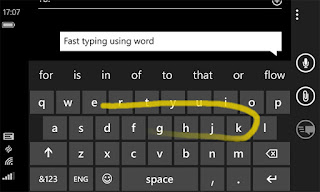






0 komentar:
Posting Komentar